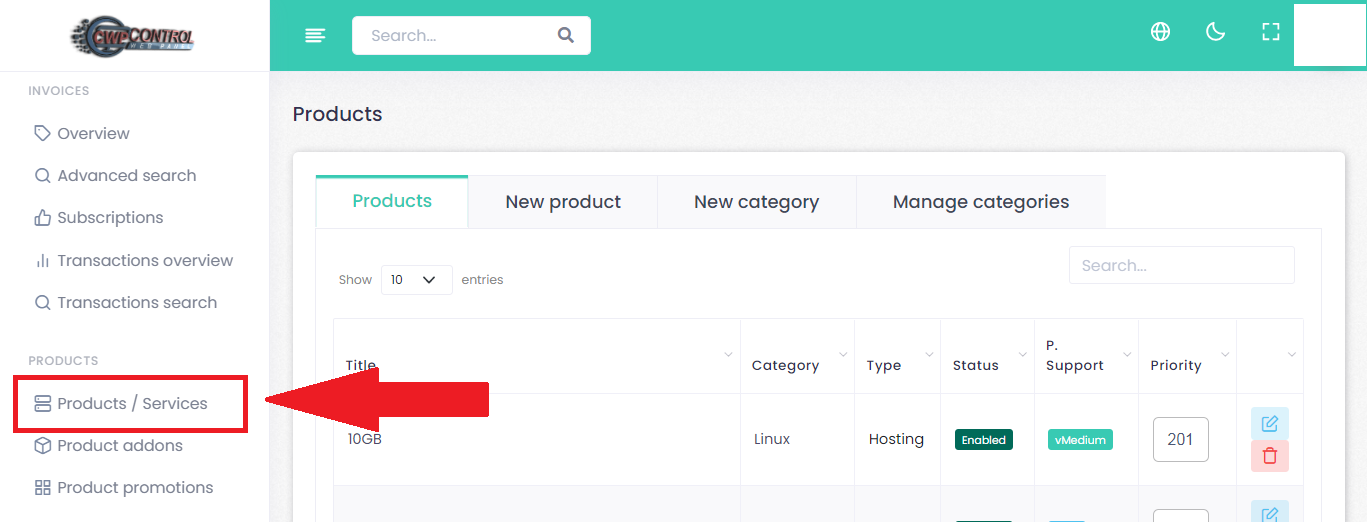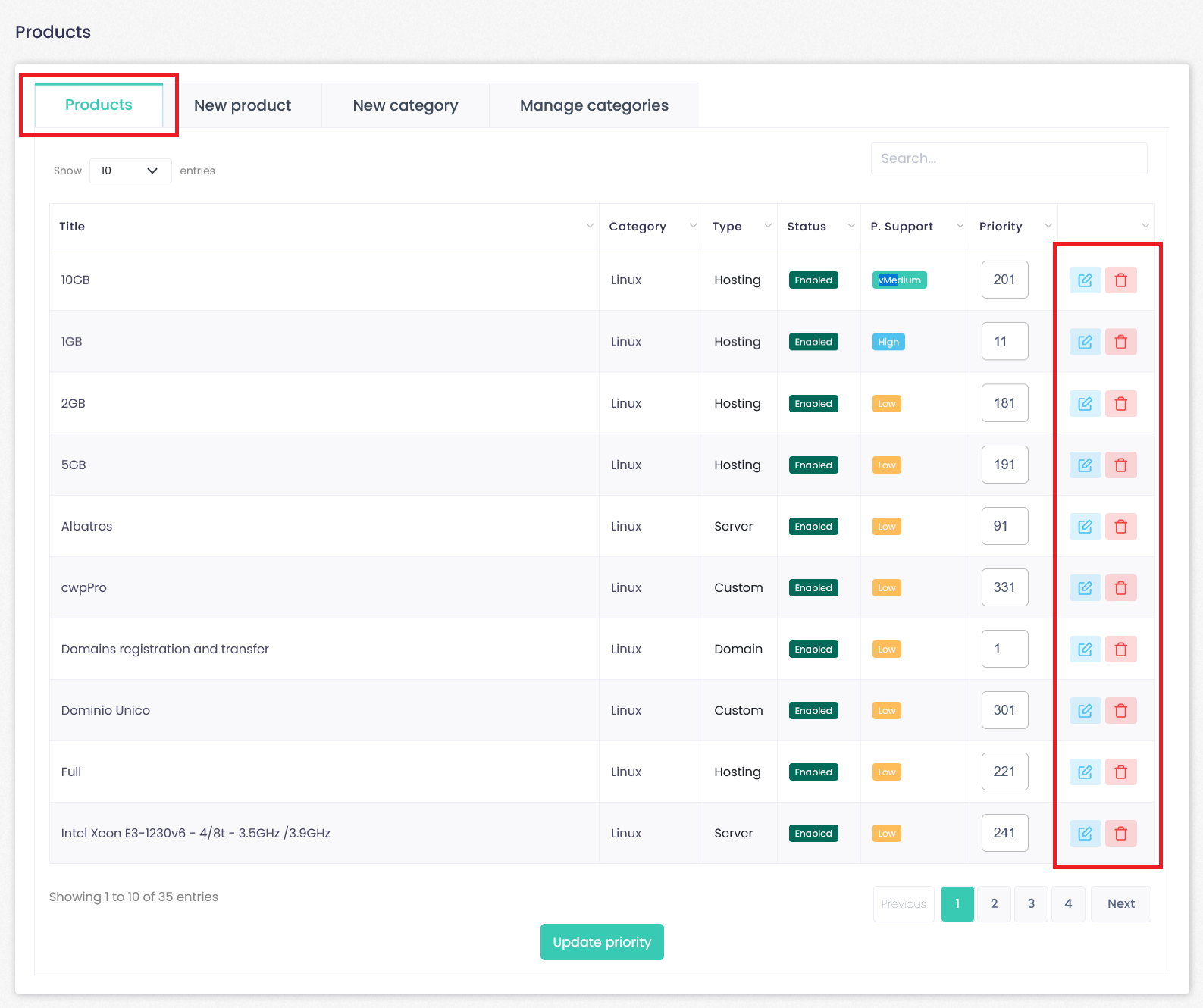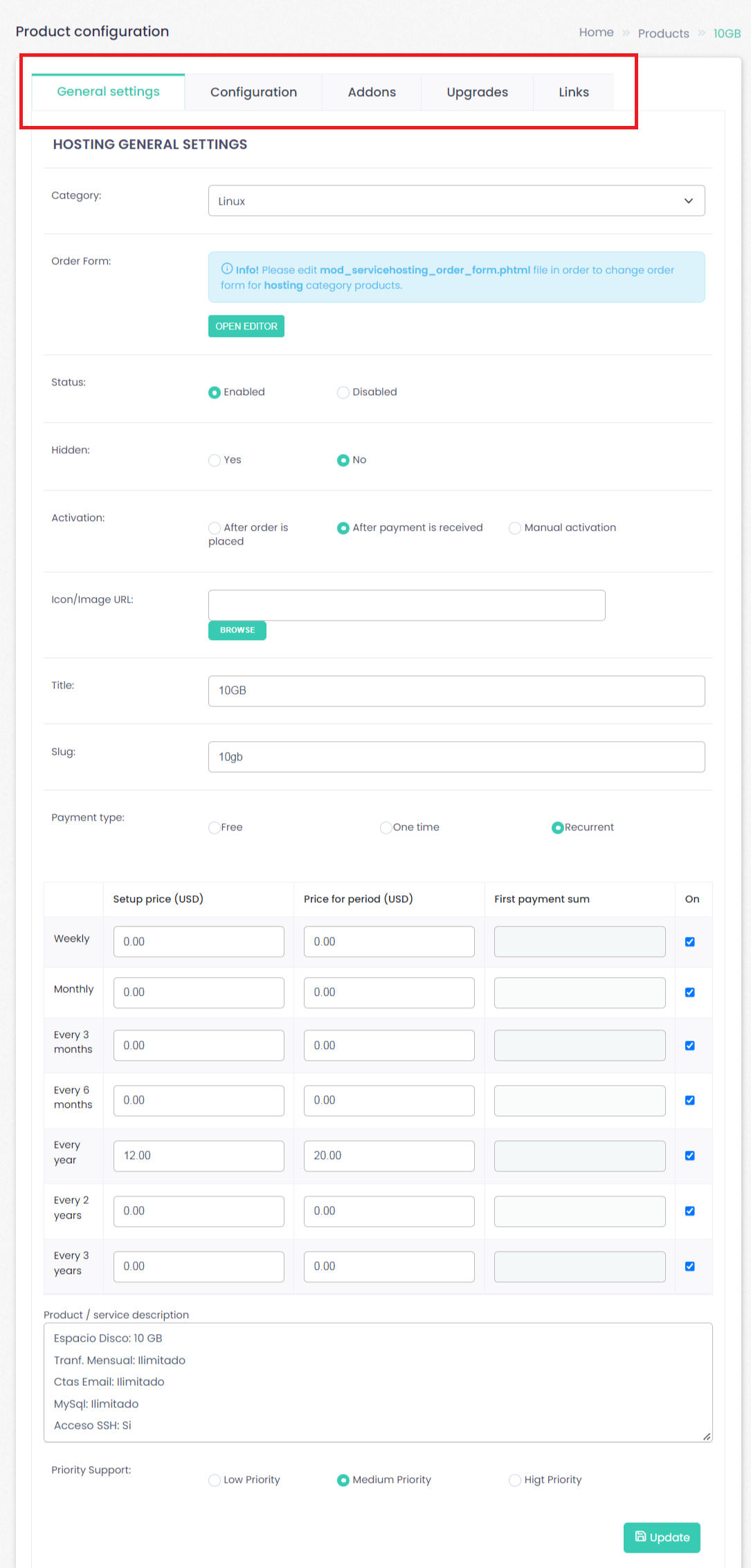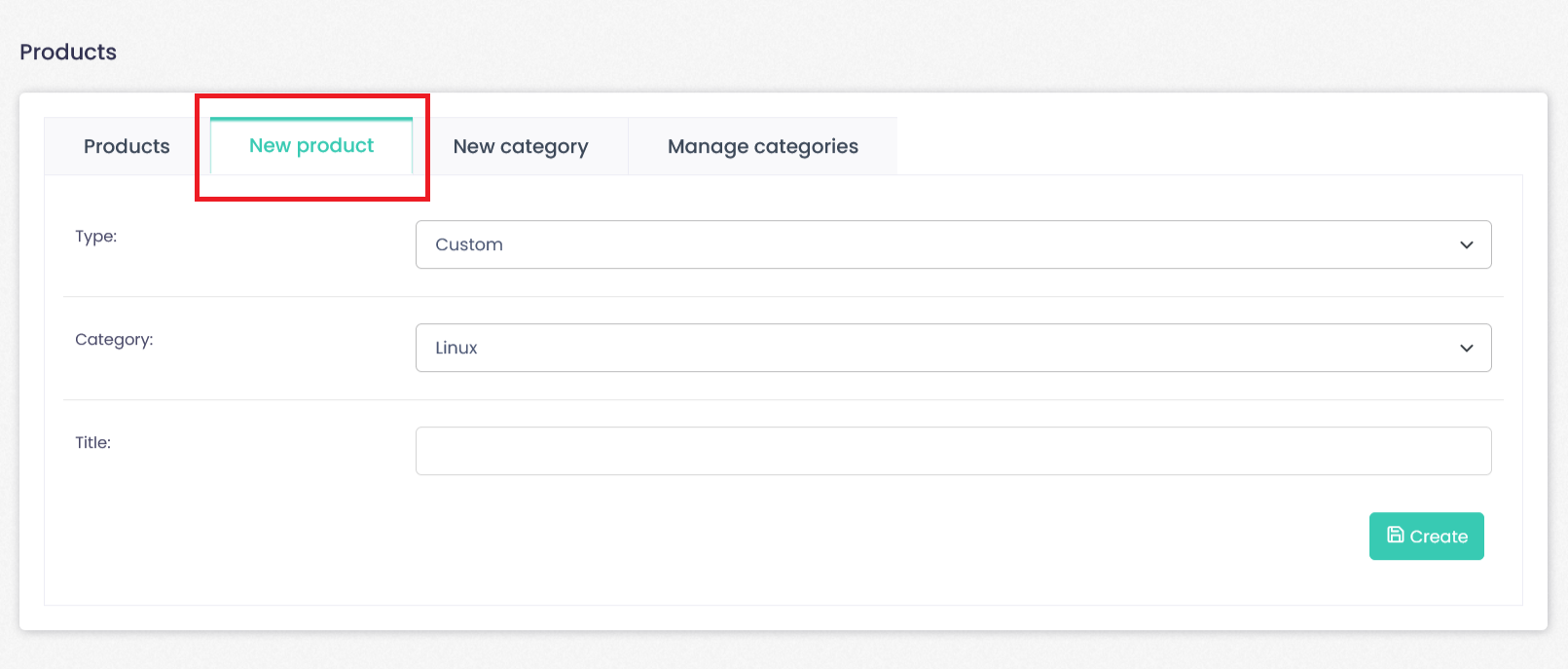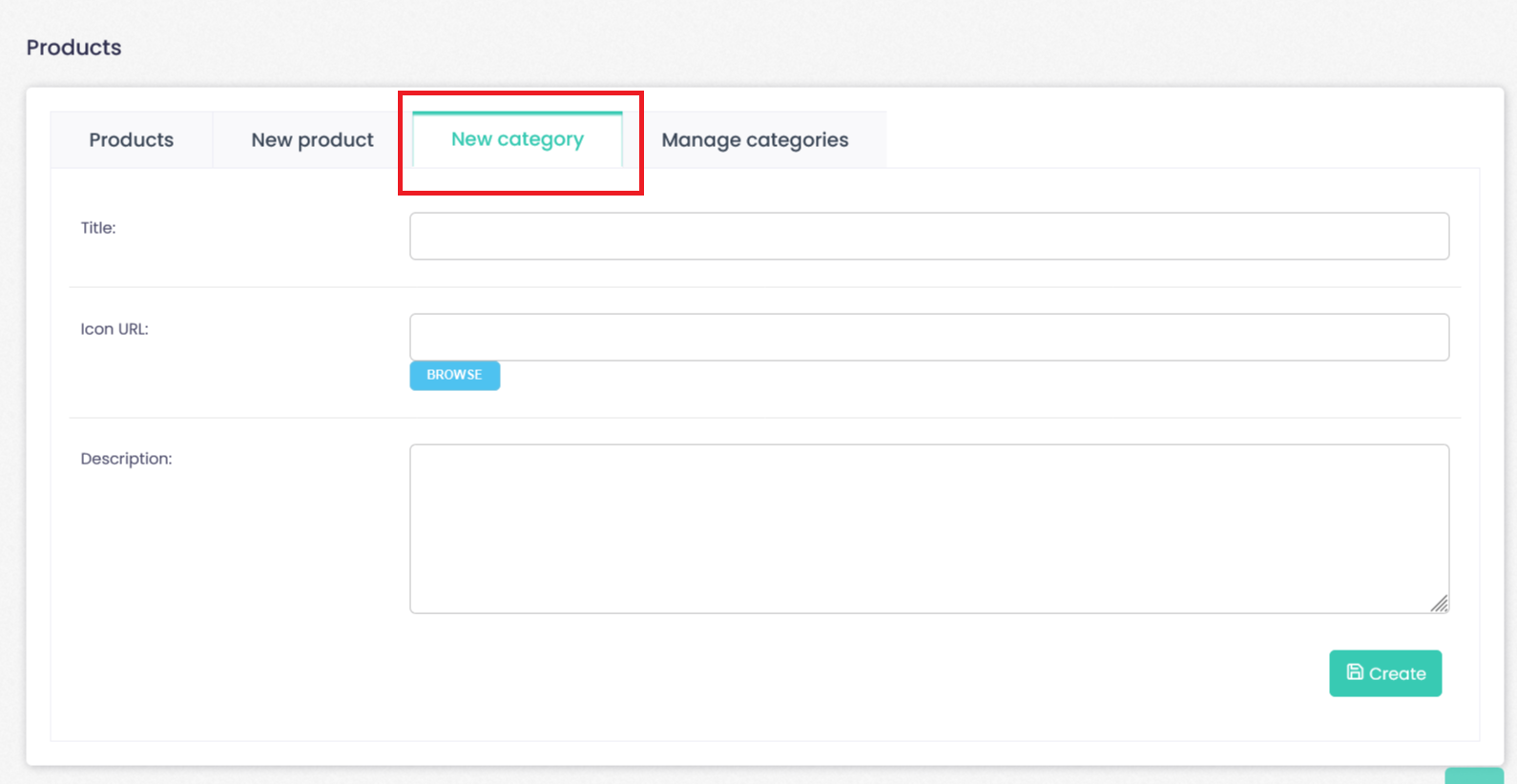Products are what you will offer to your customers. To go to the main product management page, in the main menu located on the left side:
Click--> Products/services.
Products
Click--> Product/Services and click--> Products.
In the products tab you will find a detailed list with title, category, type, status, p. support and priority of added products. From this tab you will have options to “edit” or “delete” the products.
At the time of “Edit”, you will be redirected to the Product Configuration section, there you will have the General Setting, Configuration, Addons, Upgrades and Link section.
Each of the sections has a series of requirements that must be fulfilled. When finished, Click Update.
New Product
Click--> Product/Services and click--> New Product.
You can add a new product by pressing the Add new product to this category.
Product types
- License: You can sell software licenses using WHB-WebHosting Billing. Provide your own algorithm to generate license key via simple plugin. By default license product has these options: license prefix, the length of the license code and which fields should be validated (IP, domain, version or path). License can be validated inside software by decoding license key or by using licensing server. WHB-WebHosting Billing has its own licensing server so all callbacks from software can be made to validate licenses. You can also provide custom validation rules in licensing plugins.
- Downloadable product: It should be used when you need to provide a file for your clients, and wish to charge for the ability to download it. The setup process is similar to other products, – you will see one new tab where you will be able to upload the file that will be offered after purchase.
- Domain product: Offer domain registrations, renewals, transfers with WHB-WebHosting Billing . Domain pricing can be set for every tld separately. Configure which domain can be transferred, registered. Supports major domain registrars by default.
- Hosting: Offering hosting services with WHB-WebHosting Billing is really easy. Setup server on which hosting accounts are going to be created, create hosting plan for your server manager, setup product prices.
- Custom product: It is a general product you would be offering via your website. You can set a title, description, product unit (whether the price is for the product, service or a period of time that the product will be used). Each product has a payment option (free, one time payment and subscription payment) and activation status (how it will be activated). Custom product orders can be controlled via custom event hooks. For example:
<?php /** * Example product plugin usage */ class Hook_Custom { public static function onAfterOrderActivate(Box_Event $event) { $order = $event->getSubject(); $plugin = $order->Product->plugin; if($plugin == 'MyPlugin') { // init plugin class // do something with plugin on order activation action } } public static function onAfterOrderRenew(Box_Event $event) { } public static function onAfterOrderSuspend(Box_Event $event) { } public static function onAfterOrderUnsuspend(Box_Event $event) { } public static function onAfterOrderCancel(Box_Event $event) { } public static function onAfterOrderUncancel(Box_Event $event) { } public static function onAfterOrderDelete(Box_Event $event) { } }
Product pricing
There are 3 types of payment options available:
- Free: The product is free and there is no billing involved. No invoice is generated if ordering free product only.
- One time: Payment is submitted once for the product and no other invoice is going to be issued automatically.
- Recurring payment: Recurring payments are used to bill clients periodically. Monthly, Every 3 months, Every 6 months, Every year, Every 2 years, Every 3 years.
Removing a product: You can remove products by clicking delete icon in the products list.
New Category
Click--> Product/Services and click--> New Category.
The category is a simple way to organize your products.
Each product belongs to category. You will need to create category before creating new product. Provide title and description and click on Create.
Removing a category: To remove product category select category which you would like to remove and click on delete icon.
Click--> Product/Services and click--> Manage categories.
In this section you can “Edit” or “Delete” the category.