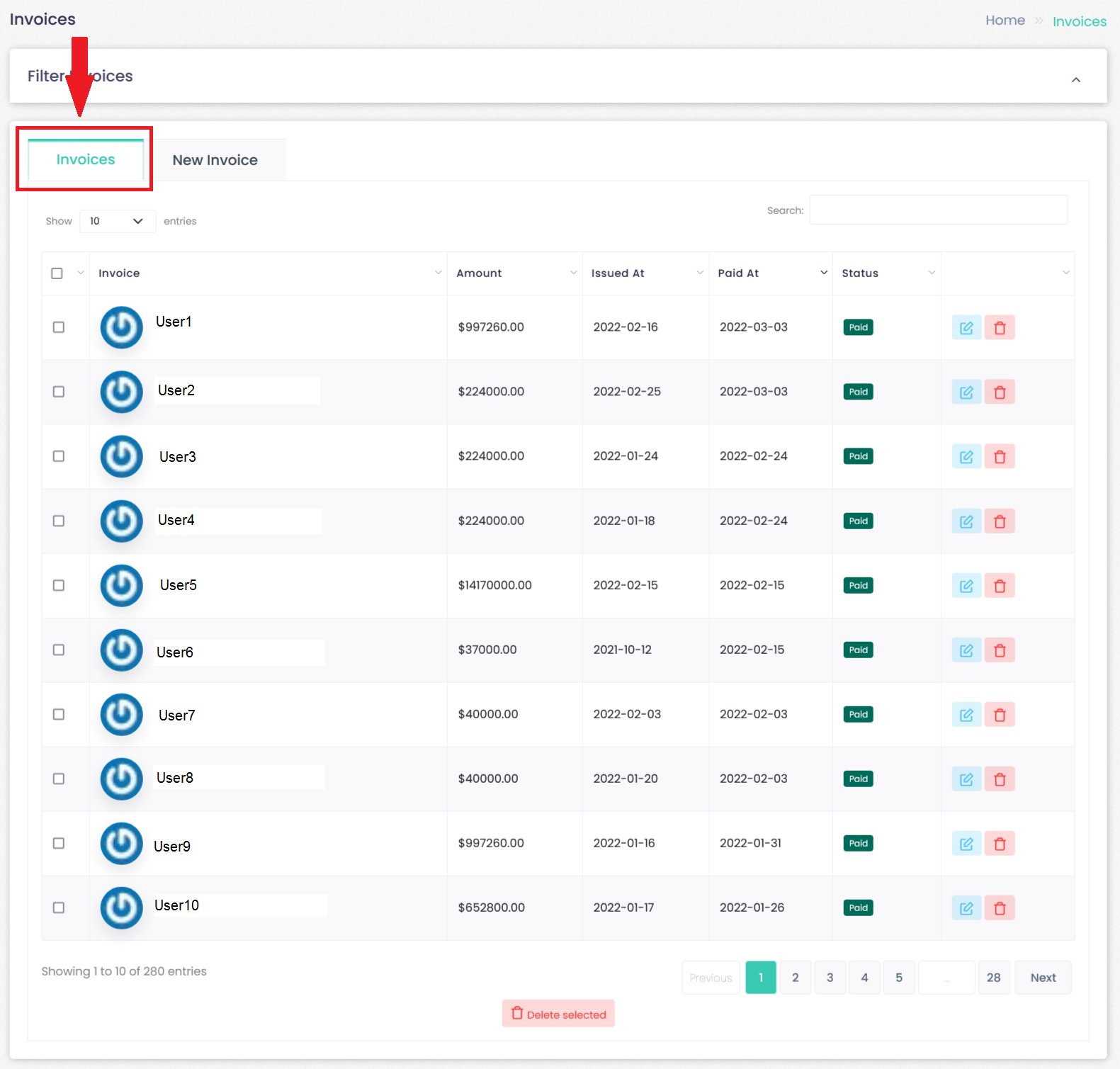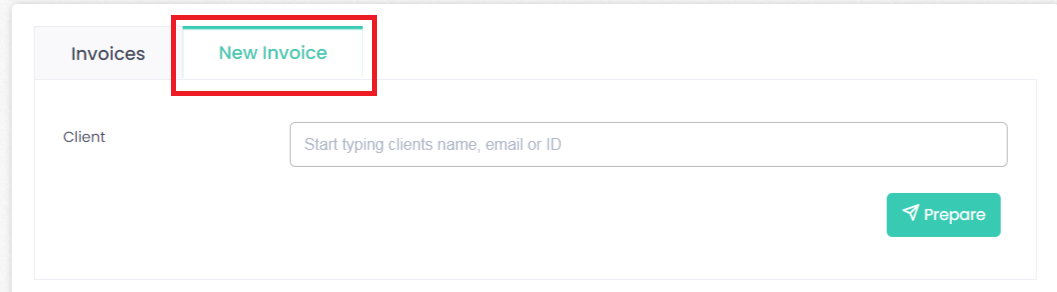All Invoice management is done via the Administration area:
Invoice--> Overview
Checking current invoices
The overview page shows all the recently generated invoices sorted by date. Clicking on invoice line will open invoice details.
Invoice details
When you click on an invoice you will see extended information about including invoice date, client the invoice was generated to, and the list of transactions involved.
Refunds automation
WHB Hosting Billing can handle refunds in 2 different ways. After refund transaction from payment gateway is received WHB Hosting Billing can perform one of these tasks:
Generate new invoice with negative refund amount continuing paid invoice numbering. Refund amount must match refundable invoice amount.
Generate credit note (credit memorandum) with refundable amount referencing the original invoice. Credit note does not continue paid invoices numbering. Has unique numbering series and new sequence.
Do nothing. Leaving ability for administrator to manage refund manually.
Invoice statuses
Invoices has these statuses:
- Paid – Invoice is paid. All paid invoices has a numbering sequence.
- Unpaid – Proforma invoice.
- Refunded – refund invoice.
- Canceled – use canceled status to imitate invoice as deleted, but keep record in database. Useful if you need to keep invoice order intact.
You will be able to edit or delete the invoice.
New Invoice
Invoice--> Overview--> New Invoice
Indicate the name of the client, Email or ID to whom you want to generate the invoice and click on “Prepare”.