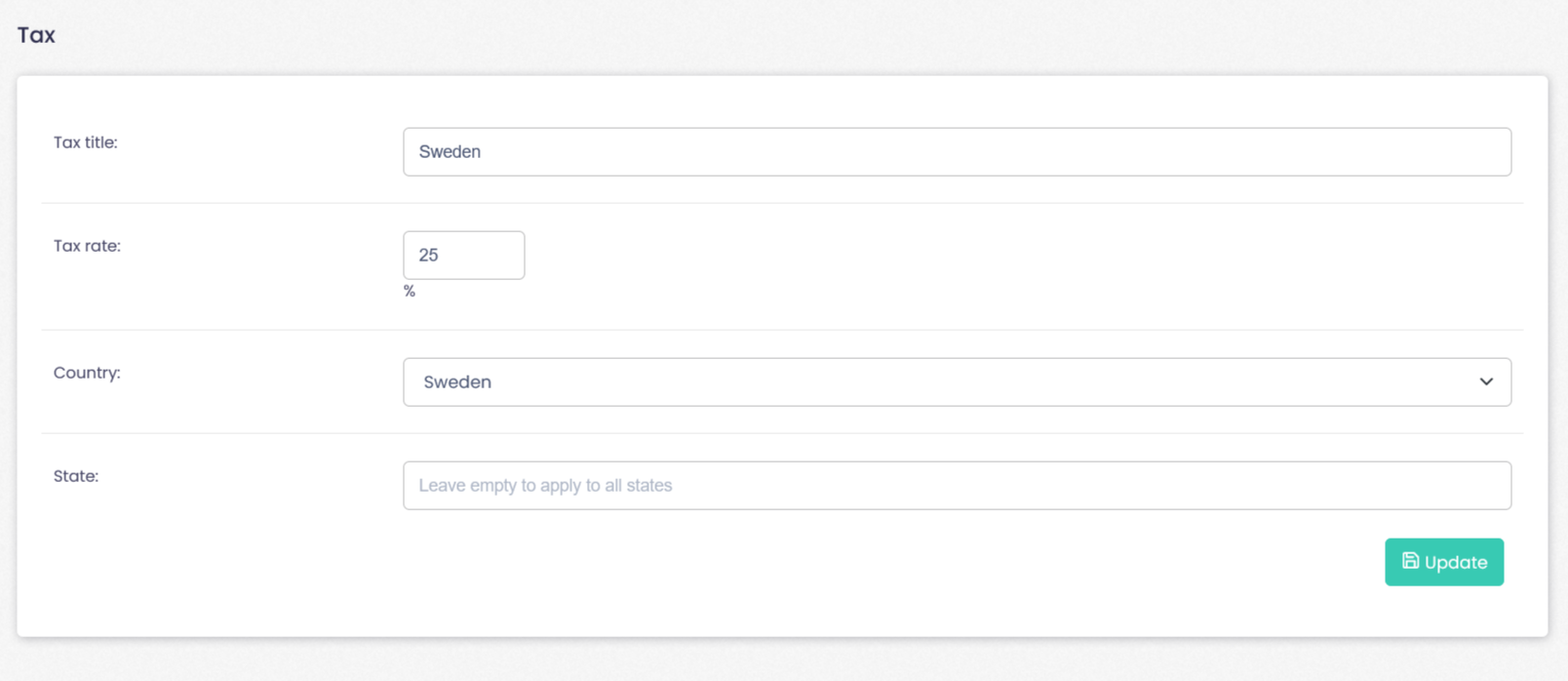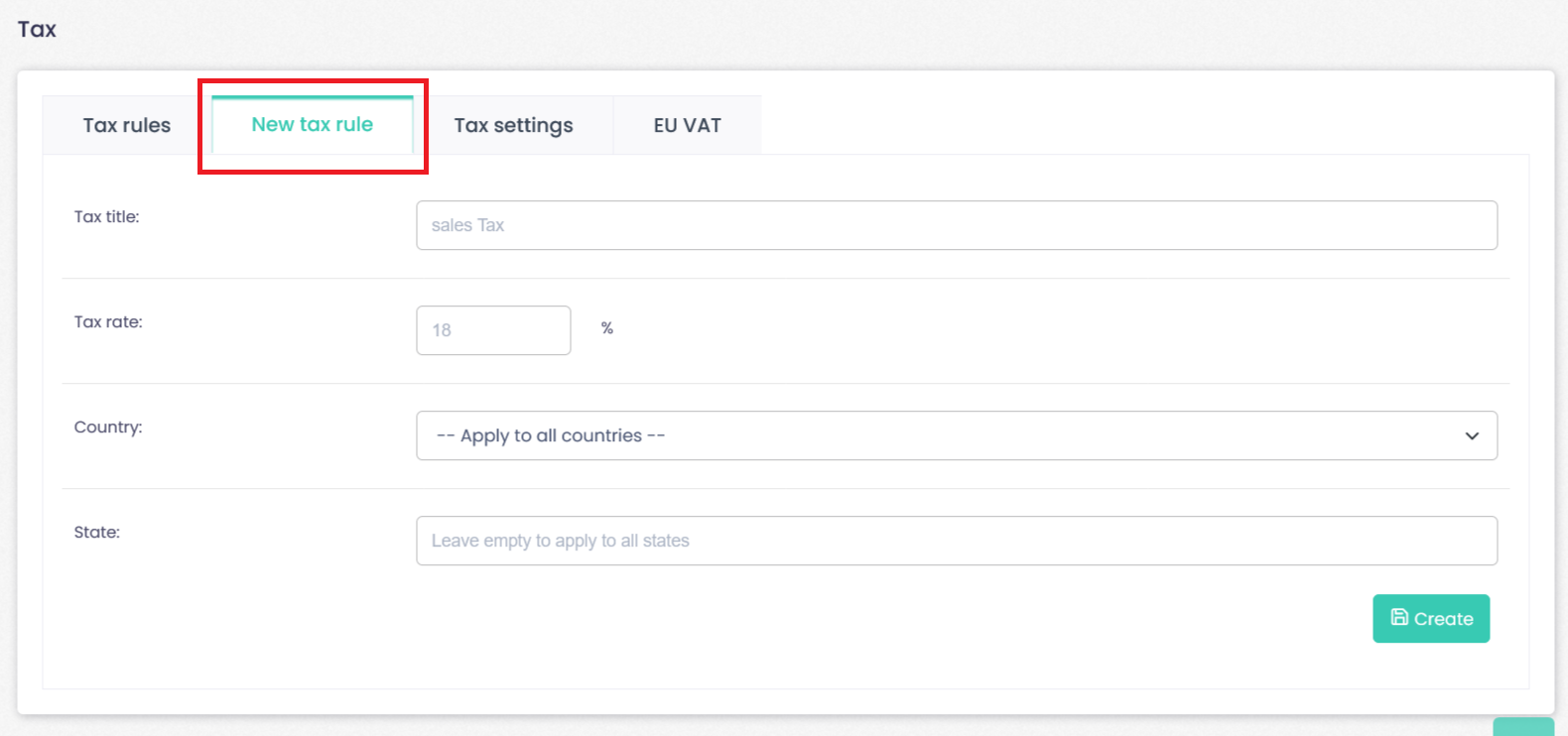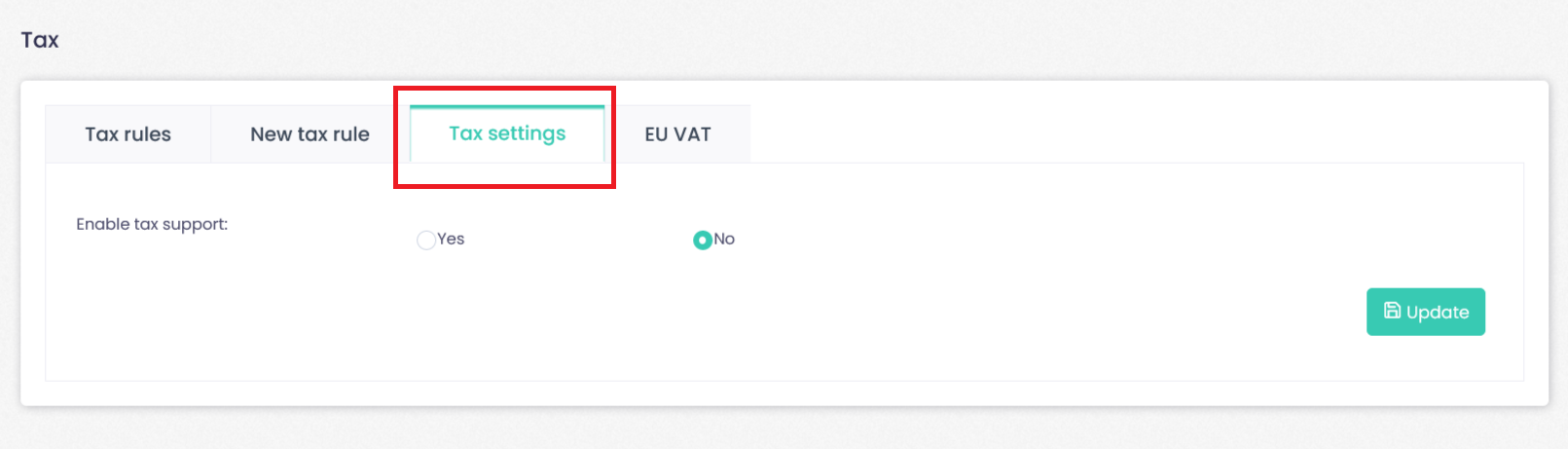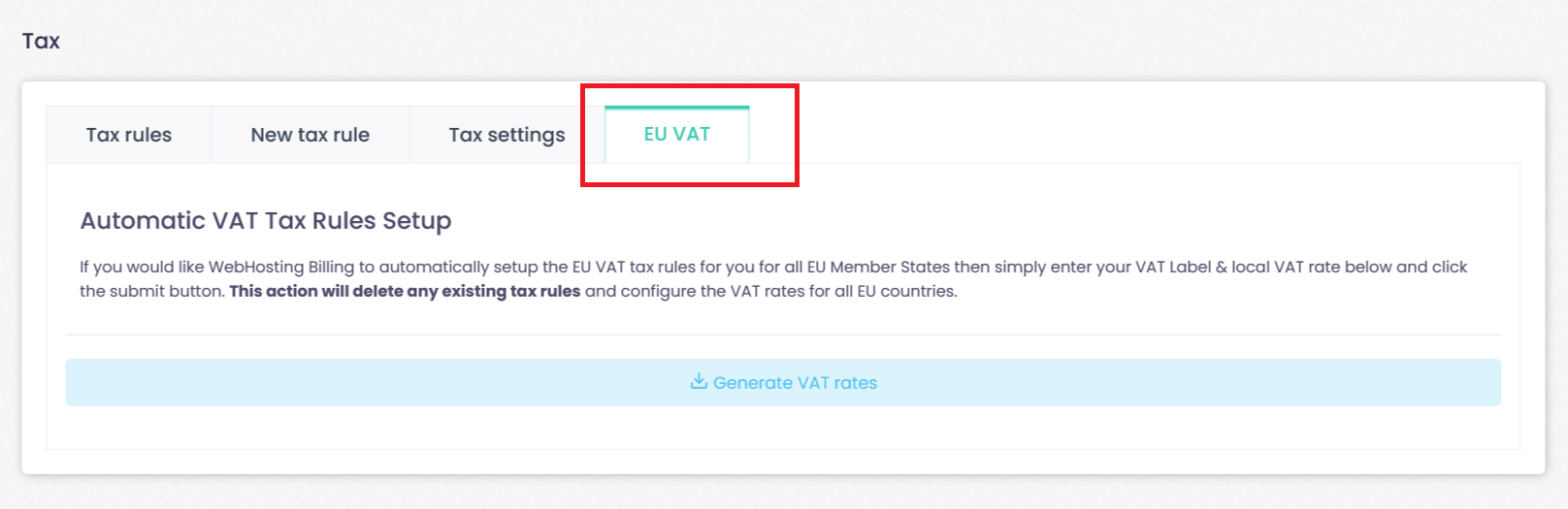In this module you can see the tax regulations and the % of tax according to the area where you are.
To go to Tax rules:
Go to the configuration section --> Click Tax rules.
Tax Rules
Here you will find a detailed list with name, country, State/Region and tax rate. It will also have actions to “Edit” or “Delete”.
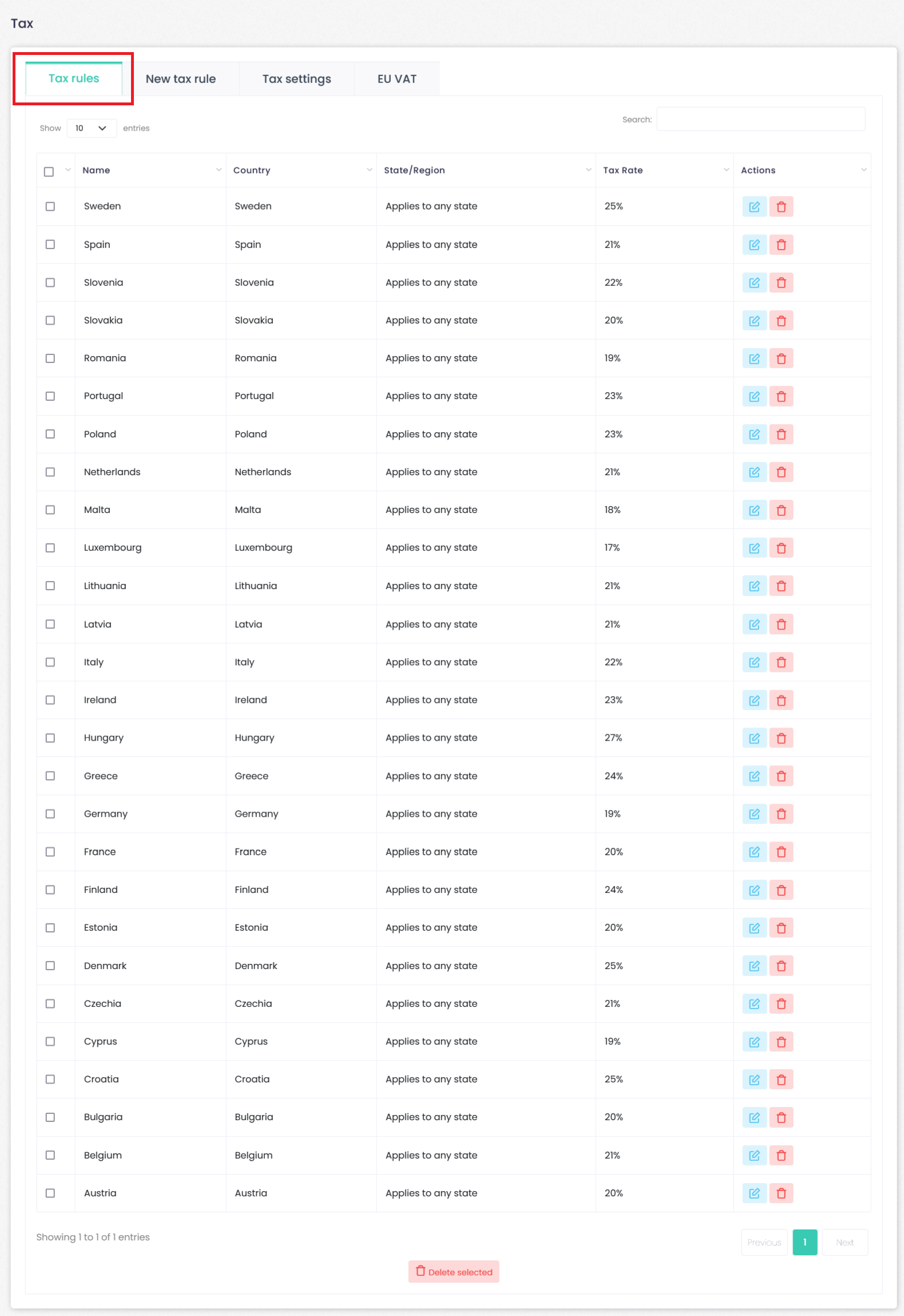 By clicking on “Edit” you can modify the title, the percentage (%) of tax, the country and the state.
By clicking on “Edit” you can modify the title, the percentage (%) of tax, the country and the state.
New Tax rules
Configuration section --> Click Tax rules--> New Tax rules.
To add a New Tax Rules follow the instructions:
- Add Tax title
- Add Tax rate: Here you must indicate the percentage of tax
- Select the country
- Indicate the state
- Click on Create
Configuration section --> Click Tax rules--> Tax setting.
In the Tax setting tab you must indicate whether or not you want to enable tax support. Finally click on Update.
Configuration section --> Click Tax rules--> EU VAT.
Automatic VAT tax Rules setup
If you would like WebHosting Billing to automatically setup the EU VAT tax rules for you for all EU Member State the simply enter you VAT Label & Local VAT rate below and click the submit button. This action will delete any existing tax rules and configure the VAT rates for all EU countries.
Click Generate VAT rates.