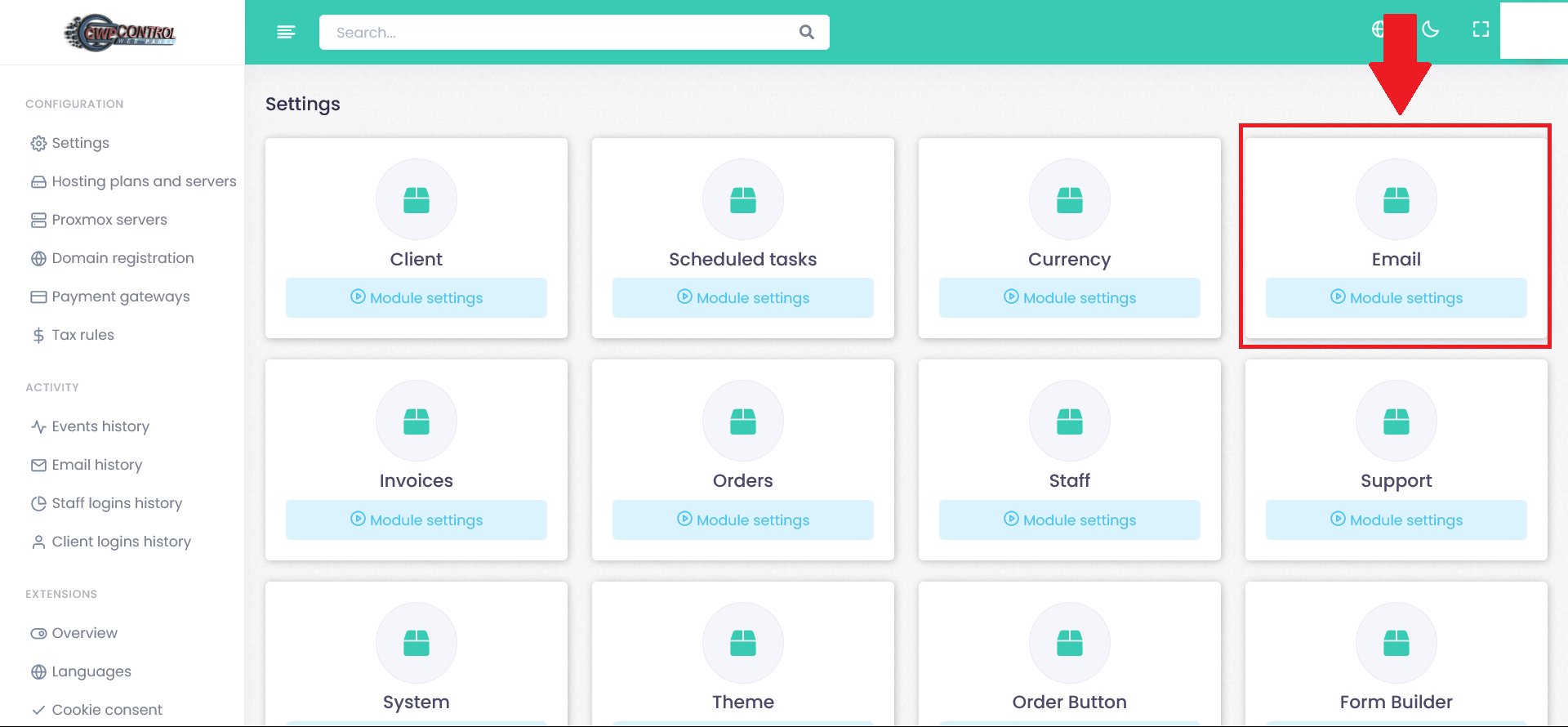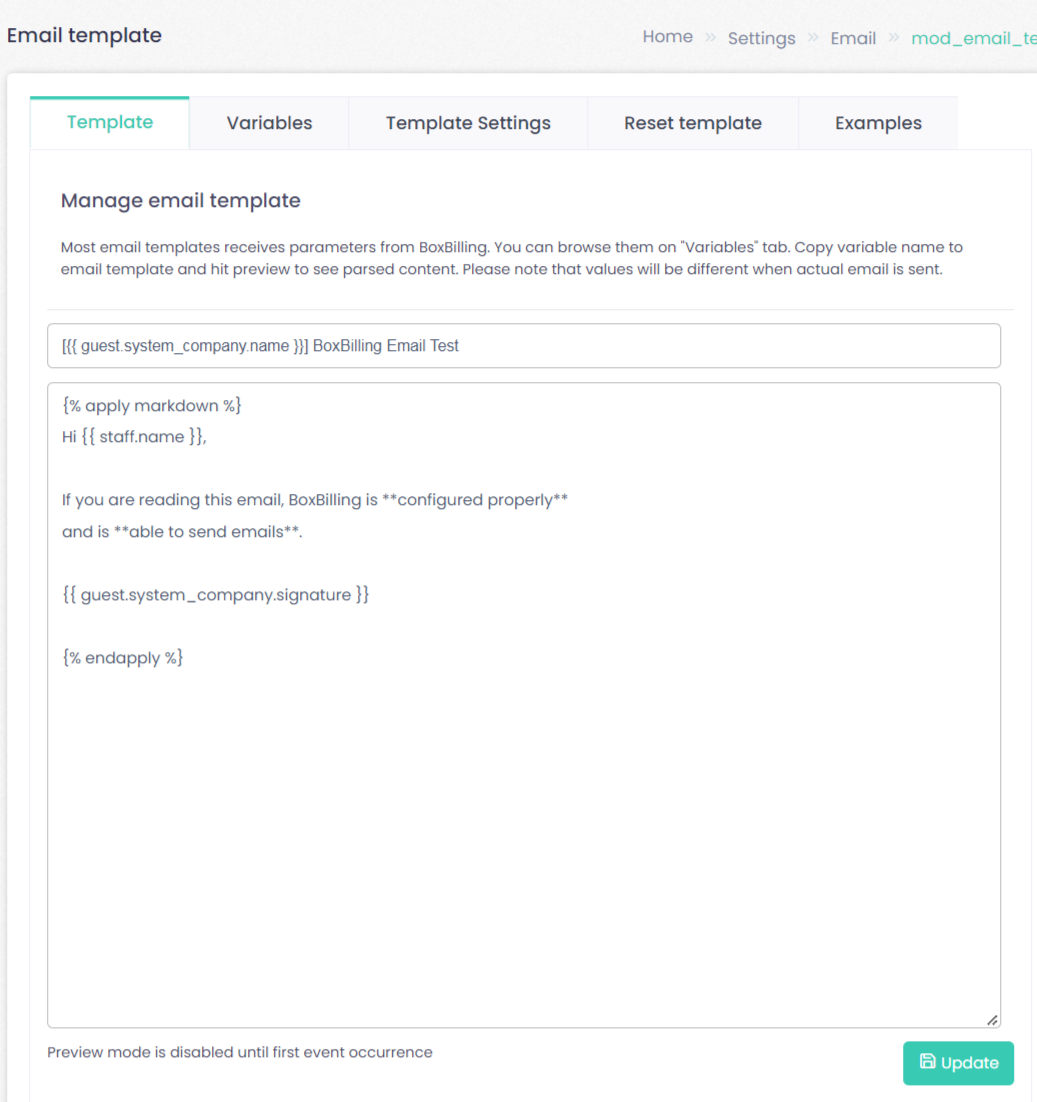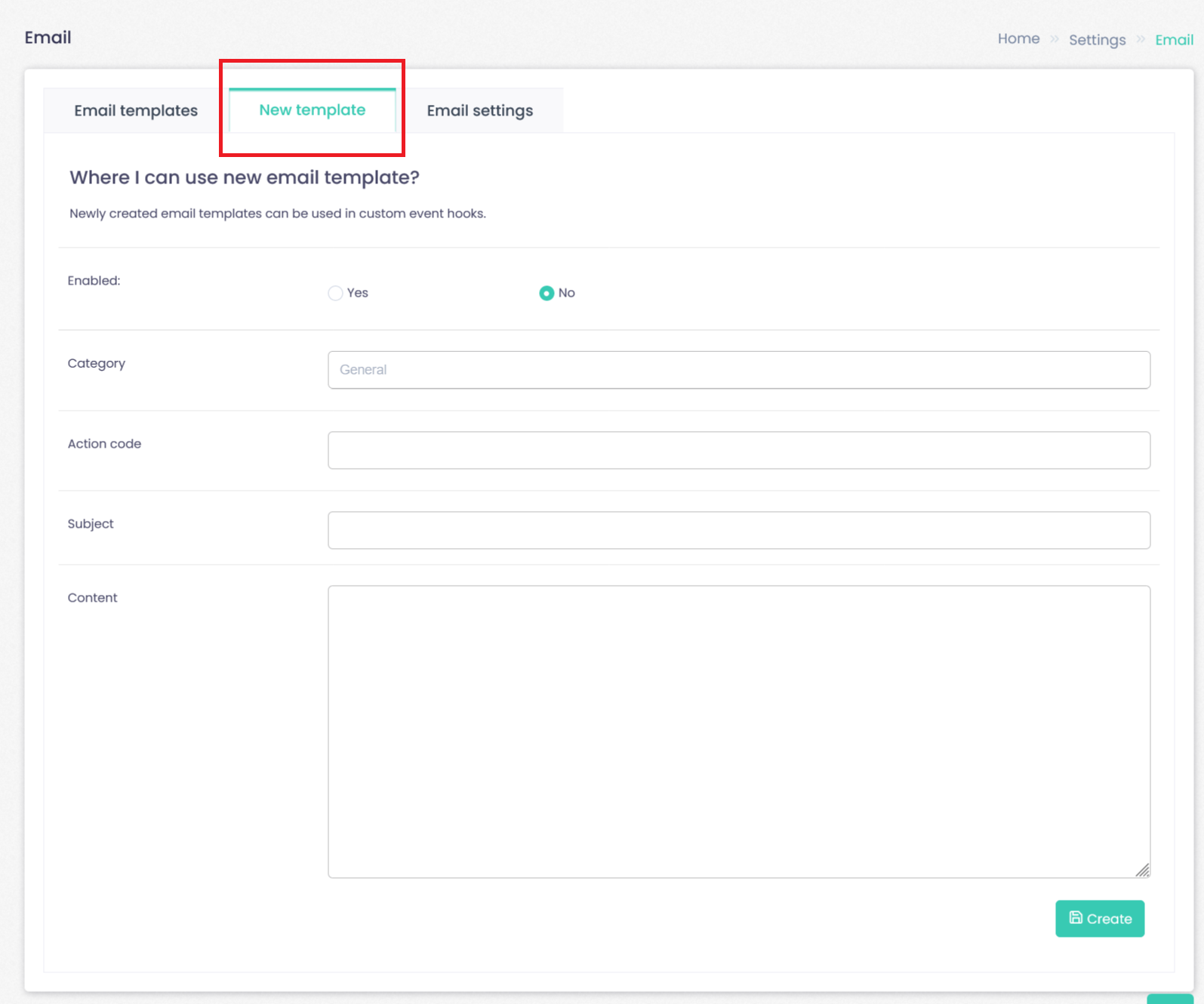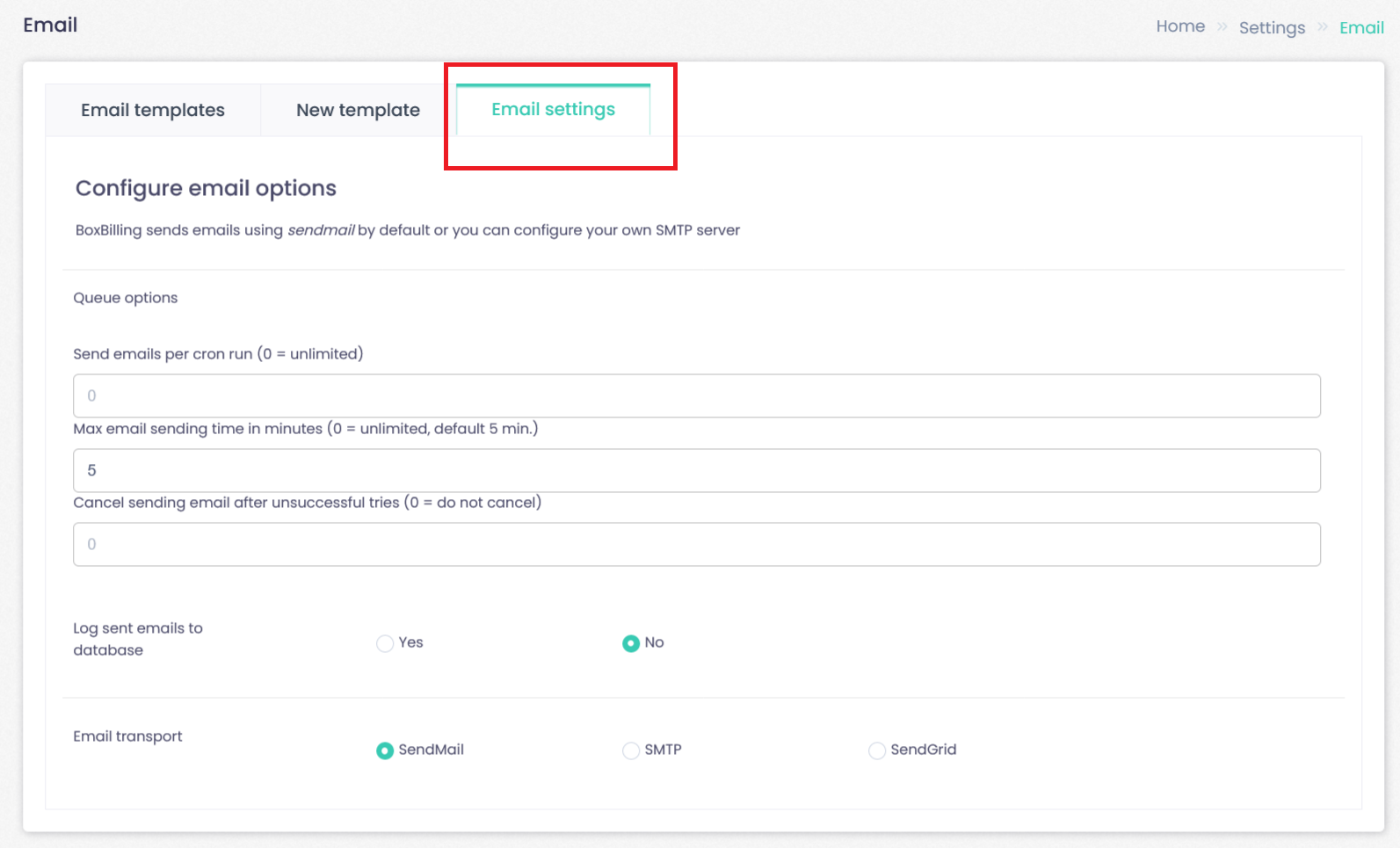To Email, go to:
Click--> Setting, and Click--> Email.
Email templates can be edited via:
Click--> Setting, and Click--> Email--> Email template.
You will be able to generate templates, enable all or disable all.

To enable/disable email template, please go to “Edit” button, you will automatically go to email template edit page, and you can change the Enabled parameter.
Each e-mail template has a Subject and Content that you can edit.
Please notice that all dynamic fields are conveniently listed for you in Variables tab, sorted by their type. Feel free to use any of them in your template.
When you have made your changes to the e-mail template, do not forget to save it by clicking Update at the bottom of page. You can also click on Preview button which will render template and show how it will look for client.
New template
Click--> Setting, and Click--> Email--> New template.
Add category, action code, subject and content, finaly click Create.
Where I can use new email template?
Newly created email templates can be used in custom event hooks.
Email Setting
Click--> Setting, and Click--> Email--> Email setting.
Configure email options.
WHB-WebHosting Billing sends emails using sendmail by default or you can configure your own SMTP server.