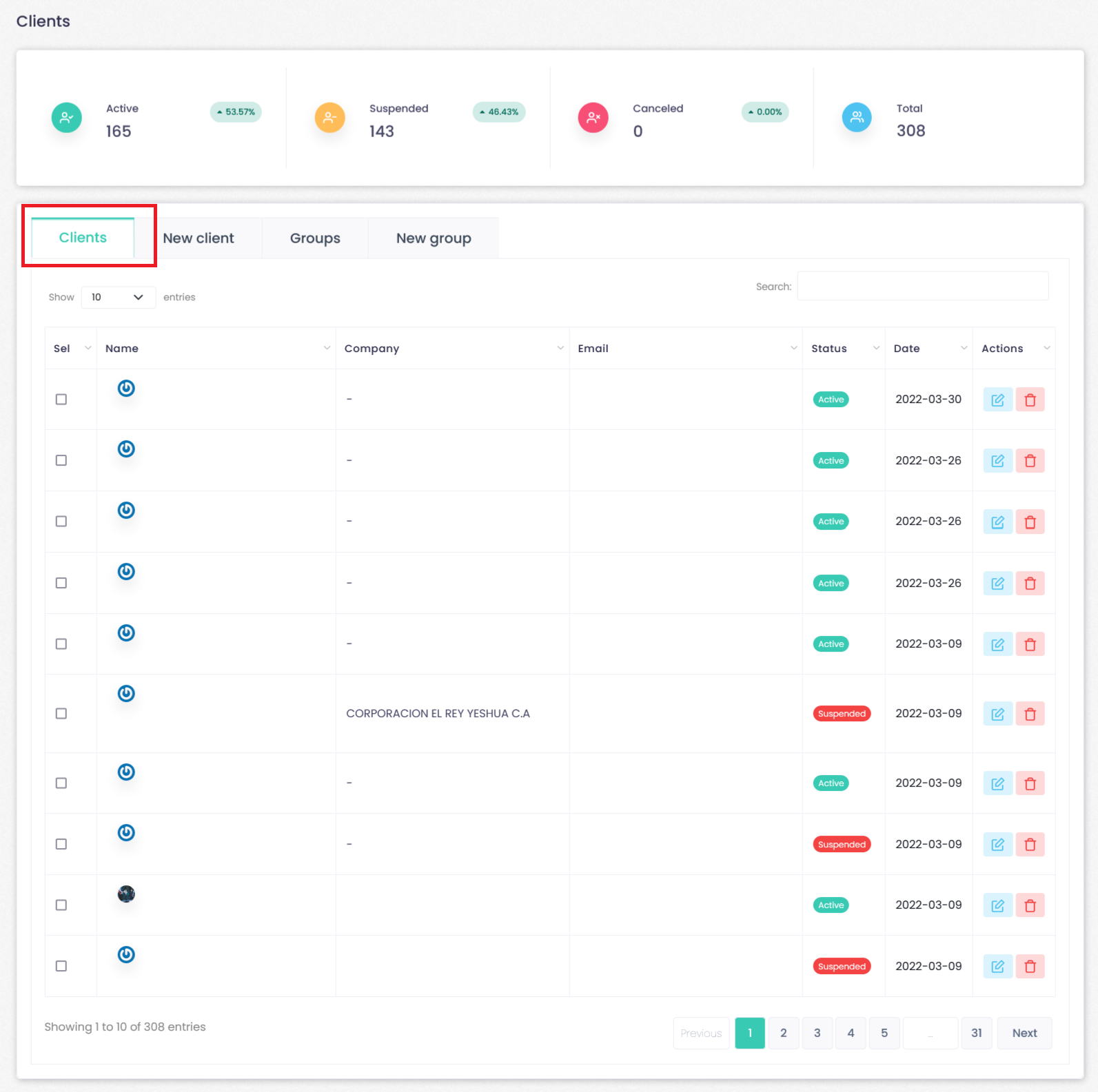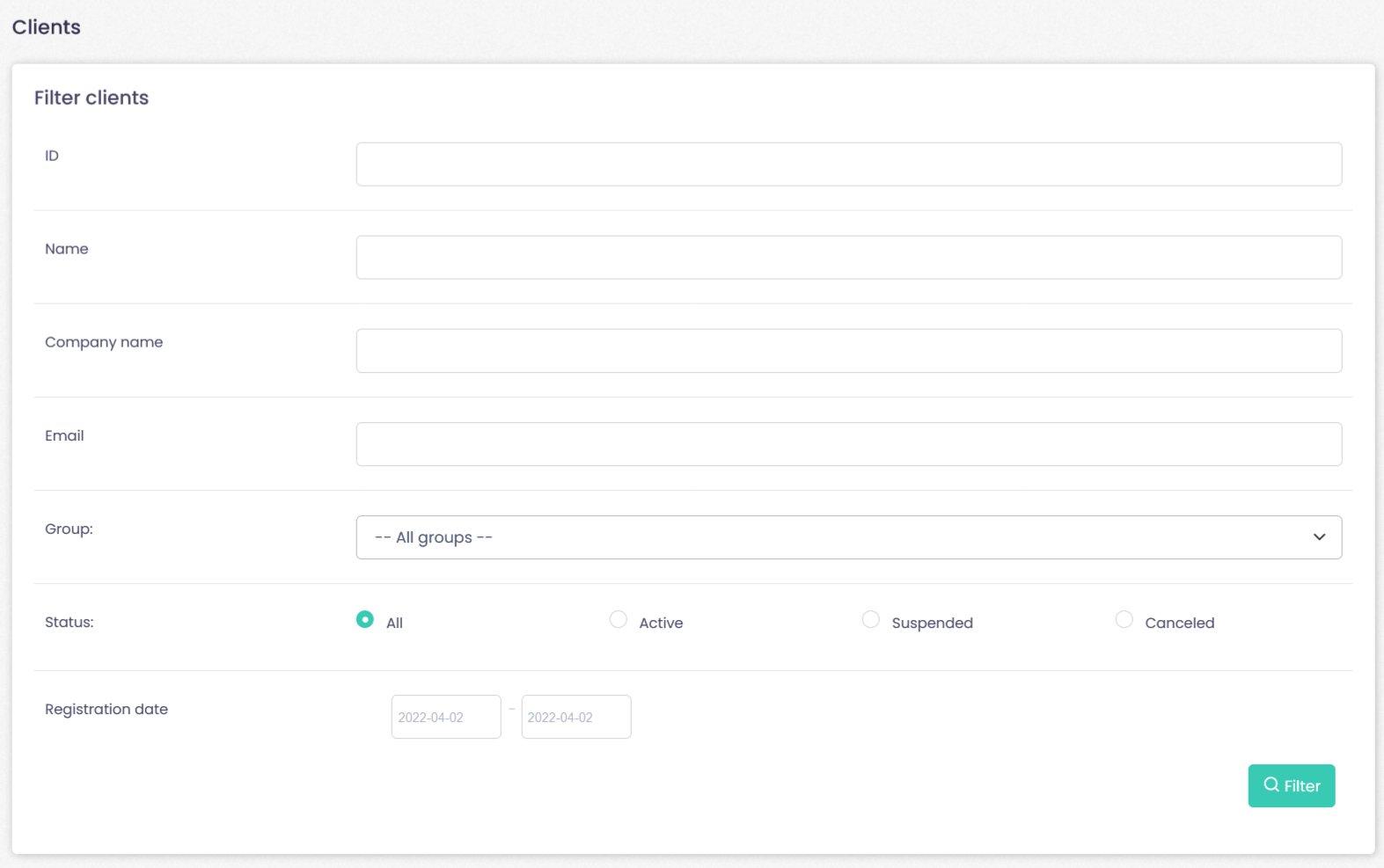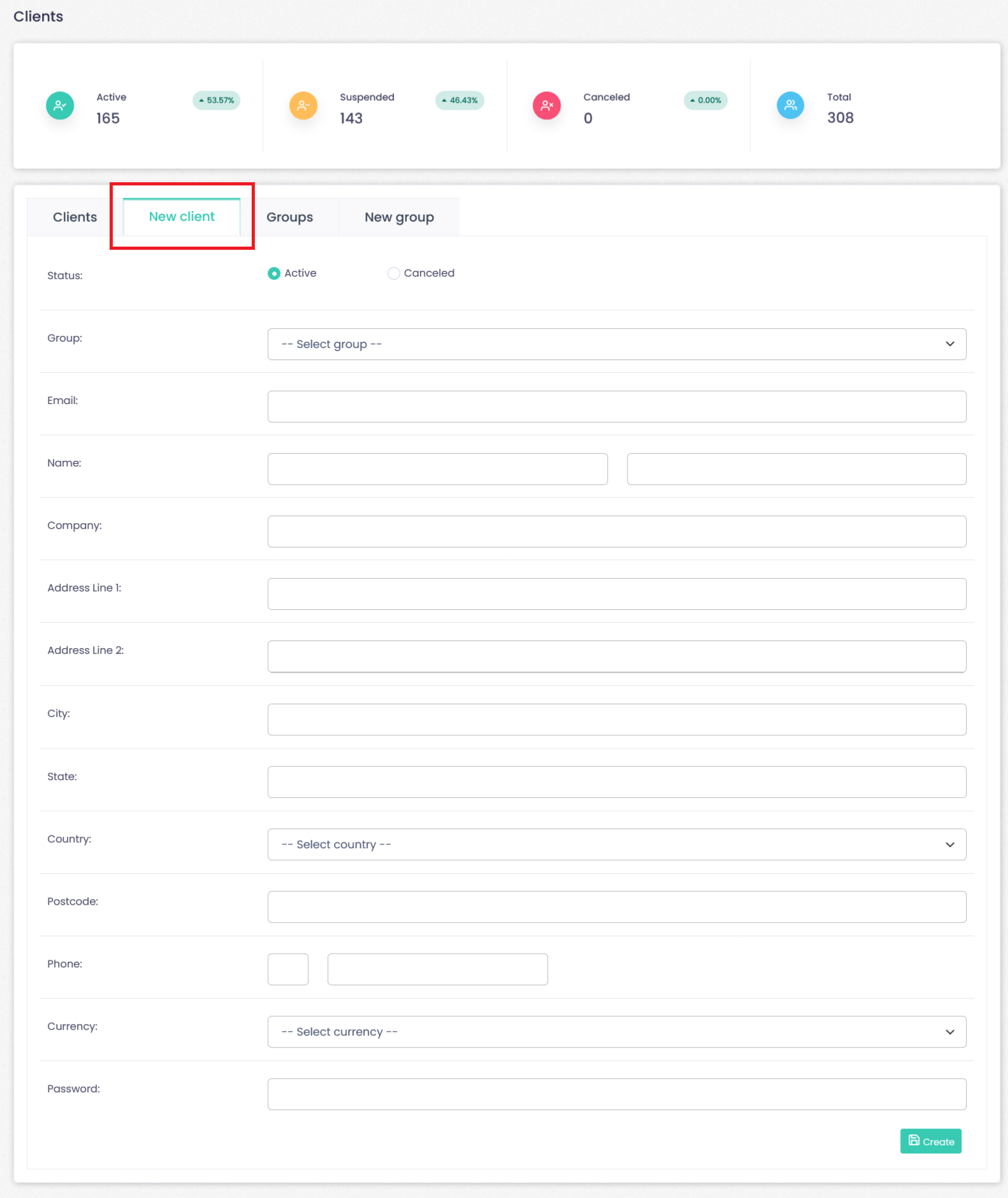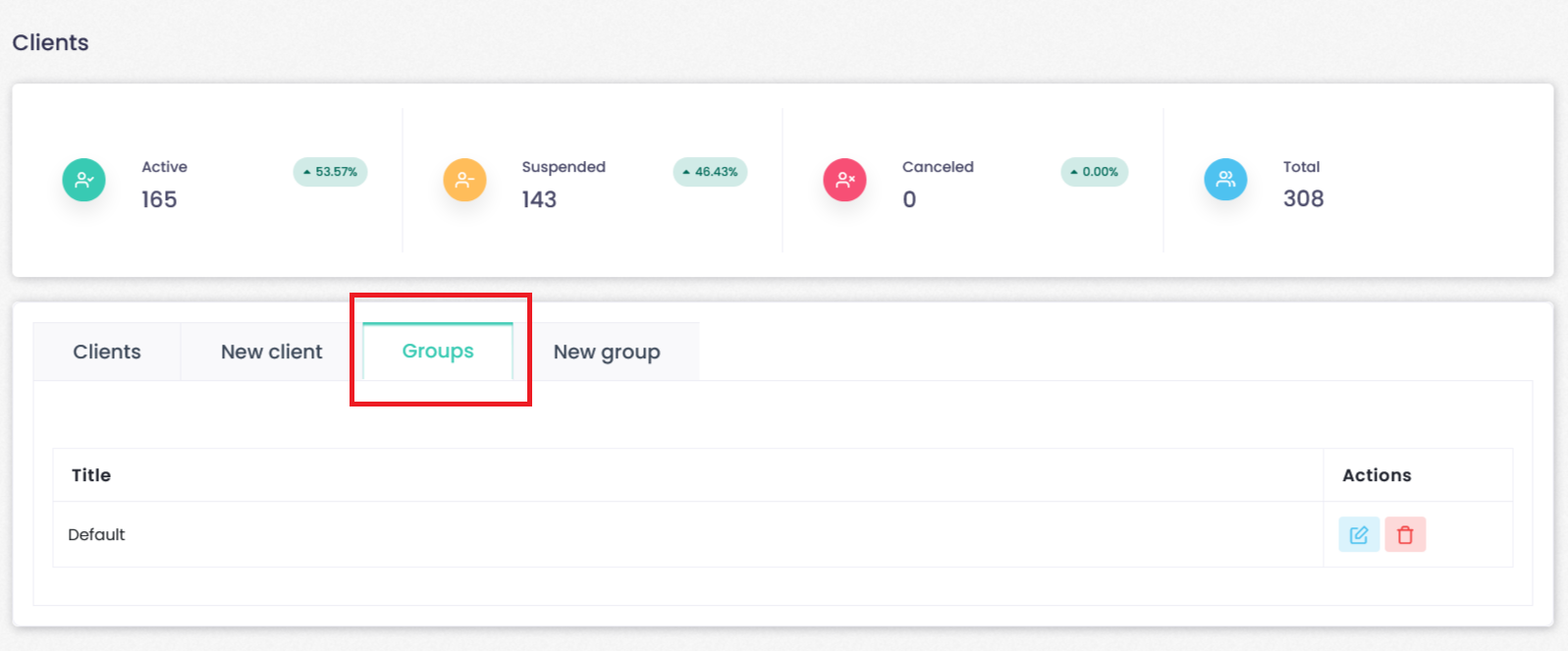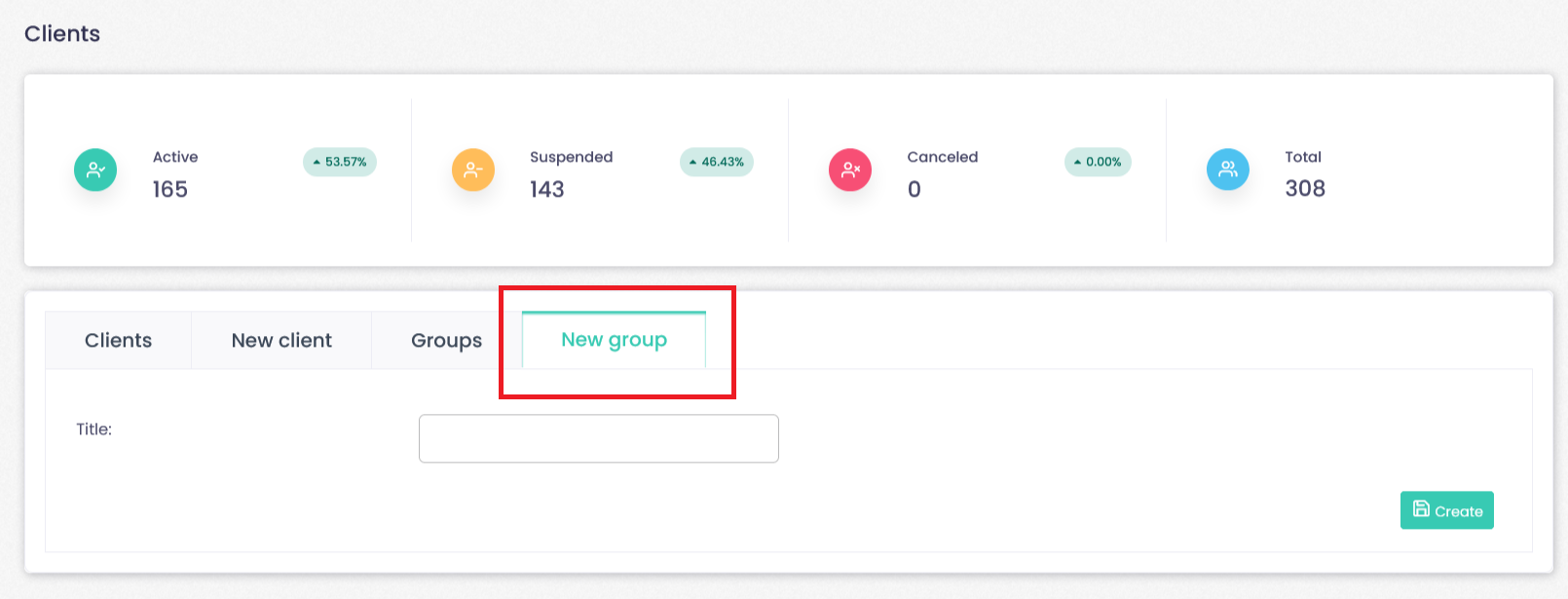All client management is done via the Administration area:
Clients section--> Overview
In the Clients tab you will have a list of all active, suspended or canceled clients.
You can check existing clients by pressing Clients > Overview, where your latest clients are listed. If you already have a lot of clients and need to find a specific one, you can perform a search via Clients > View (search) clients tab.
Client details can be checked and edited by clicking on the Client line listed on the Overview or View (search) clients tab.
Editing client details
In the client Details page, you can perform these actions:
- Edit personal information via the Personal tab.
- Add funds to your client balance via the Balance tab.
- Generate and check Client invoices via the Invoices tab.
- Check the accounts the client has under the Accounts tab (same goes for other products a client has ordered via Domains Downloads and Licenses tabs).
- The Support tab is used to check the tickets this client has submitted to your help desk (you can quickly open a ticket and send a reply via clicking on it in the ticket list). Also you can generate a new ticket for the client by pressing Add new ticket.
- You can conveniently check the IP / Country this client has logged in from via the History tab. This information is useful when a client believes that his account was overtaken by malicious user and you need to verify this. Most of the time a client logs in from the same country / IP, however if the account is overtaken you will see a different IP and country in the History tab.
- The Emails tab shows all the e-mails that were sent to the client. If a client claims that he has not received some of the e-mails shown in the list you can click the e-mail in question and verify when it was sent in the pop up window. Also notice the Resend button which can be used to resend the e-mail to the client inbox.
Removing a client
Go to “Clients -> Overview”, click on the line with client name. Client details will appear and on the bottom of the page there is a link called “Delete client”.
Add a new client
Clients section--> Overview--> New Client.
You can add new clients manually via New Client tab (you will need to enter the client details by hand on such a case), or your clients are automatically created if you add a Client registration form on your website. The latter is provided by the WHB-WebHosting Billing software automatically and can be found under yourdomain.com/billing/ (if you installed WHB-WebHosting Billing to this folder).
Clients section--> Overview--> Groups.
You will have the list of customer groups created with options to edit or delete.
New Group
Clients section--> Overview--> New Group.
You will be able to add new customer groups. Add title and click create.