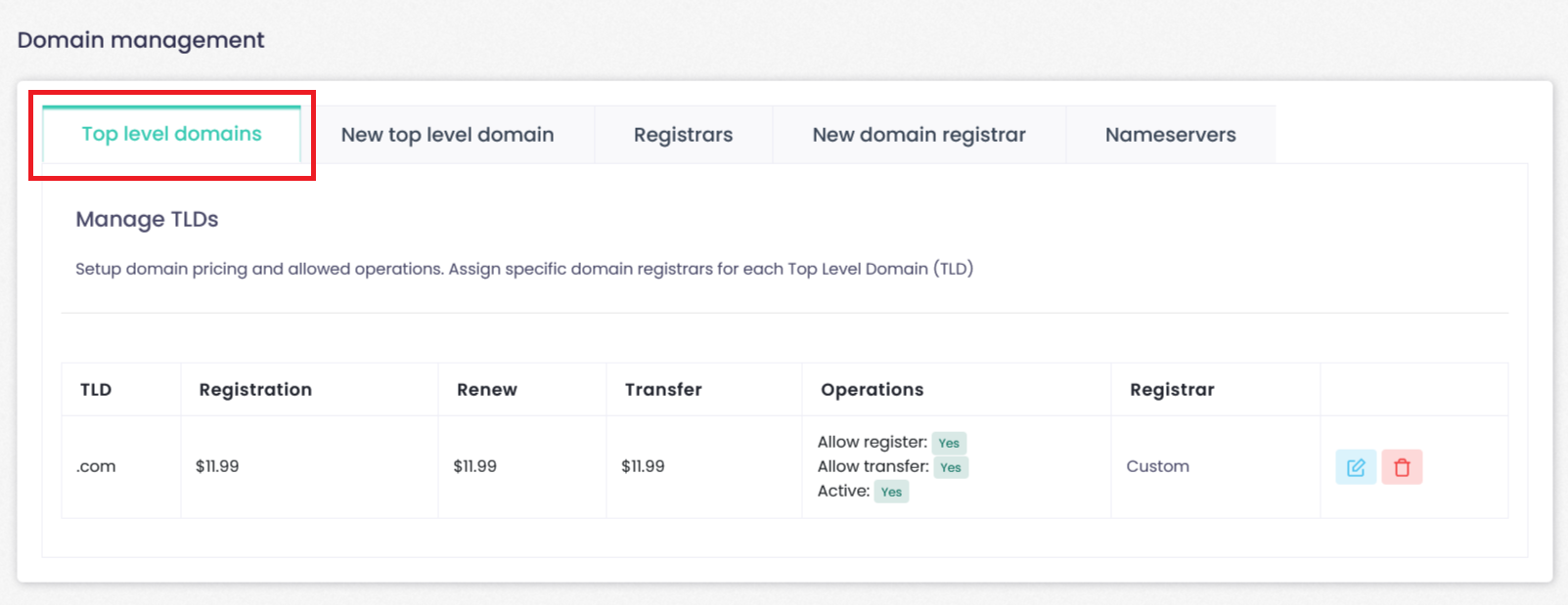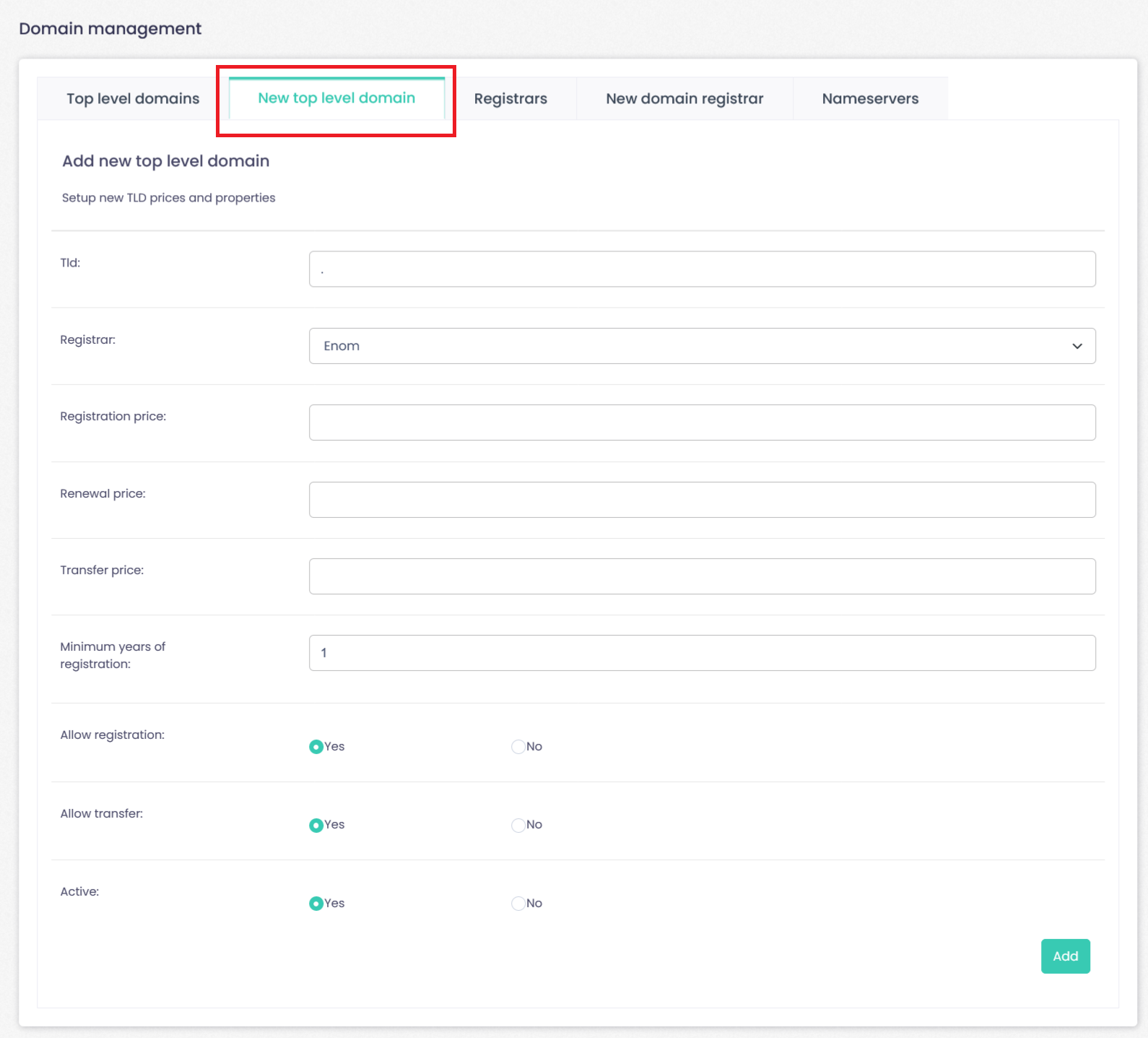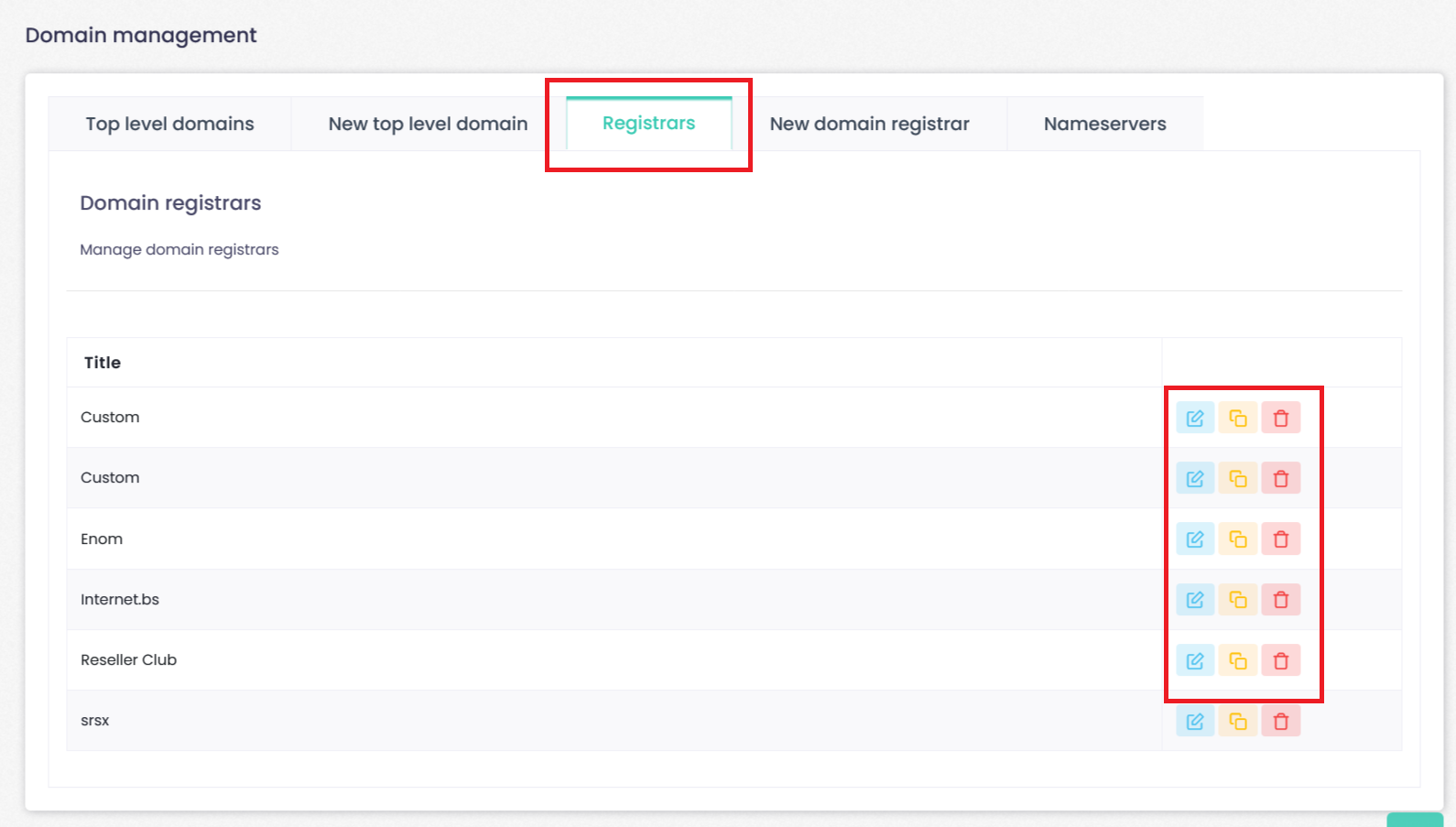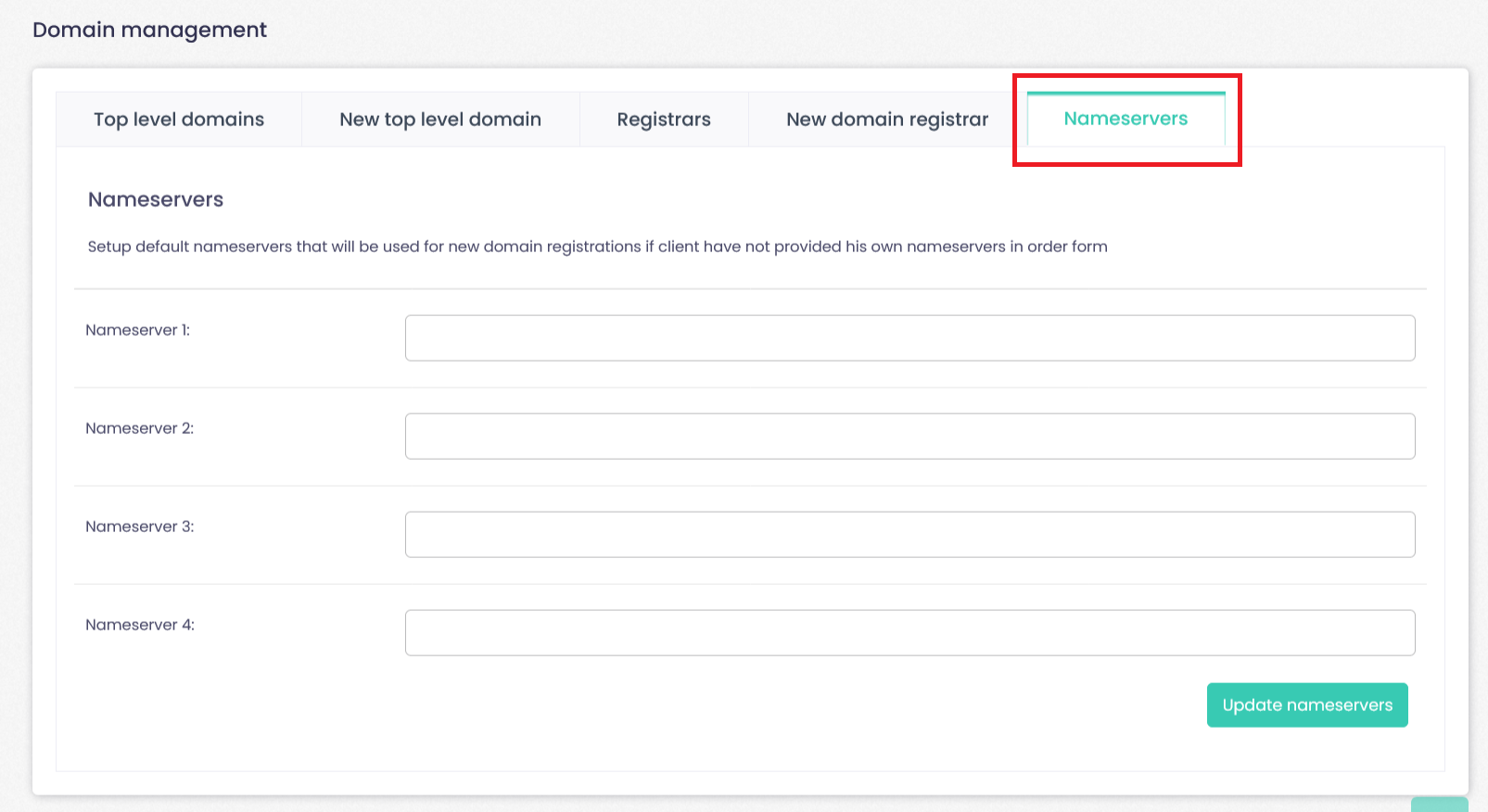In this section you will find everything related to the Domain configuration.
To go to Domain Settings:
Configuration Section--> Click Domain Registration
Top Level Domains
Configuration Section--> Click Domain Registration--> Click Top Level Domains
Manage TLDs: Setup domain pricing and allowed operations. Assign specific domain registrars for each Top Level Domain (TLD).
In Top level domains you will find the detailed list with the registrations made, including registration, renewal, transfer and operations (whether or not registration is allowed, transfers or if it is active).
It will have buttons to “edit” or “delete”.
New top level domain
Configuration Section--> Click Domain Registration--> Click New Top Level Domains
Before you can offer domains registration for your clients, you will need to setup and attach a domain registrar to top level domain.
You can either use a Email one (the domains are not setup via WHB Web Hosting Billing on such a case, and you will need to register them at your registrar manually), or use a supported domain registrar.
Currently we support these domain registrars:
- ResellerClub: To create your own domain registrar see Domain registrar section.
Domain pricing
All domain management and setup can be done via Configuration > Domain registration page under your Administration area.
After you have setup your domain registrar, you will be able to setup new TLD’s (top level domains) via Configuration –> Domain registration –> New Top Level Domain.
You should set domain prices for actions of registration, renewal and transfer. Your domain renewal price most of the time is the same as the registration price and domain transfer fee is by default 0 (unless you wish to charge for this action).
The Operations list shows the allowed operations that the client will be able to perform on the domain, so feel free to untick any operations you wish to reserve for the administrators only.
configuration Section--> Click Domain Registration--> Registrars
In this section you can manage domain registrars. It will have buttons to “Edit”, “Copy” or “Delete”.
-Common issues
An unexpected error has occurred
This usually indicates that the login details are missing, please ensure these have been entered under Configuration > Domain registration > Registrars > ResellerClub.
-CURL Error: 7 – couldn’t connect to host
This error message indicates that you haven’t yet allowed your servers IP to access your ResellerClub account via the API. have to do this in the Settings > API section of the LogicBoxes control panel before you can use the integration.
The IP you need to authorize is typically the main shared IP of the server, usually most easily found from the IP your WebHosting Billing license is assigned to, but if you’re unsure or neither of those IPs work, then ResellerClub can assist and advise you of the IP they see your connection tests as coming from via a support ticket.
Configuration Section--> Click Domain Registration--> New Domain Registrar
- Follow instructions below to install new domain registrar
- Check domain registrar you are looking for ir available al WebHosting Billing extensions site
- Download domain registrar file and place to: C:\xamppNew\htdocs\cwpbilling/bb-library/Registrar/Adapter
- Reload this page to see newly detected domain registrar
- Click on install button. Now you will be able to create top level domains with new domain registrar
- For developers. Read WebHosting Billing documentation to learn how to create your own domain registrar
Configuration Section--> Click Domain Registration--> Nameservers
Setup defaul nameservers that will be used for new domain registrations if client have not provided his own nameservers in order form.